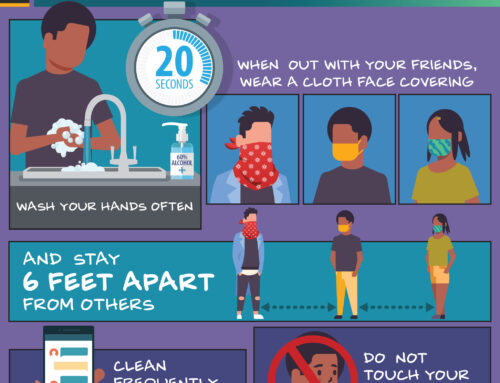This is one of the most common issues we come across as a printing company here in Baltimore – low-resolution files.
Nothing ruins a nice printed product like a blurry company logo or photograph. It looks cheap, amateurish, and detracts from your brand.
Has this happened to you? You supplied your logo to the printing company as asked. It looks great on your screen. So why is it a blurry mess on the final printed piece?
The answer is resolution. The resolution needed for computer screens vs. the resolution needed for printed work are very different. It’s all in the dpi, which stands for “dots per inch.” Screen images only need 72 dpi to look great. But in commercial printing, images need to be 300 dpi at a minimum.
You can find out the dpi of your image in Adobe Photoshop by looking under image size. A quick way to tell is the file size. If it is lower than 1MB, you can pretty much be assured it is too small to print.
Most company logos are created as vector images, which are made up of paths or strokes. Vector images are very crisp and clean and can be resized to any dimension without losing quality. You can tell a vector file by its file extension — usually .ai or .eps. While they can be converted to typical image files such as .jpg or .gif, that is reserved for screen resolution only. So send your printer the .ai or .eps file. They will love you for it and you will have one sharp logo on your final printed piece.
If you are supplying your printer with an image file (.jpg or .tif typically) — be it your logo, artwork or photograph — be sure it is 300 dpi for it to print as clear as possible. And beware of photos found on the internet, rarely will the resolution be suitable enough for print.
Here is an example of a low-res image and a high-resolution image:

So there you have it. It’s all in the dpi. So check it once, check it twice before you send your files off to a printing company. And rest assured you will look as good as your logo when you show off that brochure to your customers and prospects!